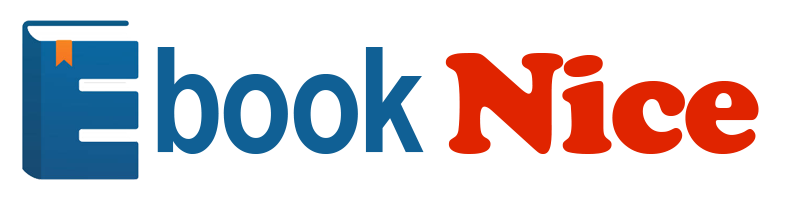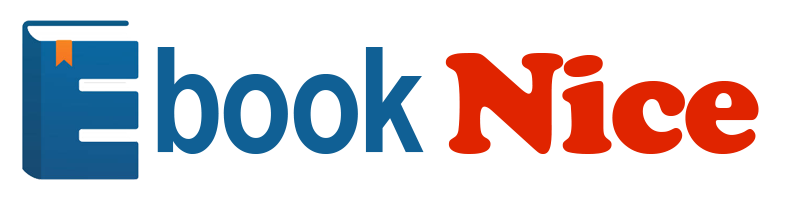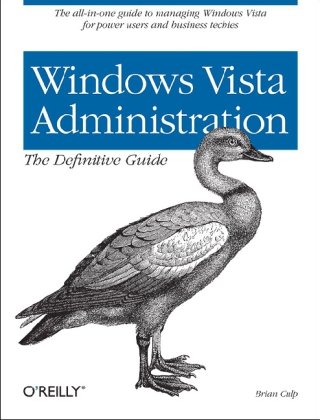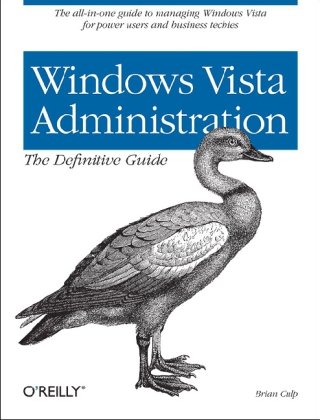(Ebook) Windows Vista Administration The Definitive Guide 1st Edition by Brian Culp MCSE ISBN 0596529597 9780596529598
(Ebook) Windows Vista Administration The Definitive Guide 1st Edition by Brian Culp MCSE - Ebook PDF Instant Download/Delivery: 0596529597, 9780596529598
Full download (Ebook) Windows Vista Administration The Definitive Guide 1st Edition after payment
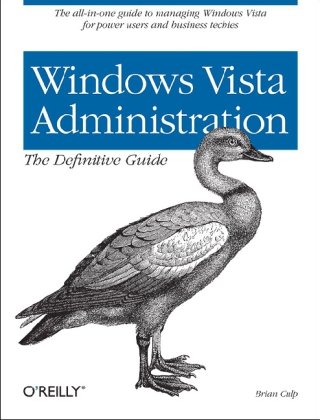
Product details:
ISBN 10: 0596529597
ISBN 13: 9780596529598
Author: Brian Culp MCSE
Whether you're a system administrator responsible for hundreds of Windows clients, or a just a roomful of computers, this book will help you install, configure, and maintain Microsoft's newest OS. Written in jargon-free English that puts concepts in proper context, the book gives you a better understanding of Vista's innovations and capabilities, teaches you how to leverage Vista to increase worker productivity, and demonstrates how the system can best protect sensitive data.Best of all, Windows Vista Administration: The Definitive Guide is a problem-solving reference that lets you quickly access the solutions you need, and helps you unlock certain features to improve system performance -- without forcing you to page through the entire book.In part, the book's topics include:A tour of what's new -- including the Aero user interface, Sidebar, BitLocker Drive Encryption, Vista SearchAn overview of all five versions of Windows VistaGetting started -- with workgroup networks, user profiles, VPN connectionsPersonalizing Vista -- with virtual folders, Flip 3D, the new Control PanelWorking with software and hardware -- such as installing printers, storage devices, softwareConfiguring Internet Explorer 7 -- phishing filters, cookies and privacy, popup blocker, RSS feedsDeploying Windows Vista -- installation, imaging software, modules, migrating dataOptimizing performance -- memory, processor, disks, applications, network, command line administrationSecurity -- auditing, disk quotas, account policies, user rights, group rights, IP securityTroubleshooting tips -- Startup repair tool, frozen applications, remote assistance, backup and restoreAnd that just scratches the surface. Which new features will significantly improve the operating system experience, and which are mere eye candy? What new features make Windows Vista worth the investment? Author Brian Culp supplies the answers with information-packed chapters, including one on Cool Vista Tricks that explains how to write your own gadgets for Sidebar, how to disable IM and email notifications using Vista Presenter, and a lot more.
(Ebook) Windows Vista Administration The Definitive Guide 1st Table of contents:
- The Structure of This Book
- How to Use This Book
- Conventions Used in This Book
- Using Code Examples
- How to Contact Us
- Safari® Enabled
- Acknowledgments
- What’s New in Windows Vista?
- The Vista User Interface
- Windows Aero
- Changing from Aero to another theme
- Aero Wizards
- Vista’s tone
- Windows System Tray notifications
- Adding an Icon to the Desktop
- Other desktop changes
- The Sidebar and Gadgets
- Changing Sidebar Behavior
- Adding a Gadget
- Writing your own gadget
- Security Features
- Windows Defender
- Configuring Windows Defender
- Windows Firewall
- An example of a firewall exception at work
- Parental Controls
- Limiting computer use
- Limiting Internet usage
- Preventing users from running programs
- Preventing users from running games
- Activity reports
- User Account Control
- Disabling User Account Control
- BitLocker Drive Encryption
- So Why Not Just Encrypt the Drive?
- Windows Service Hardening
- New Ways to Search
- The Start Menu
- Using Instant Search on the Start menu
- Customizing the Start menu
- Search with Windows Explorer
- Search Box
- Changing a metadata tag
- Advanced searches
- Boolean filters
- Natural language searches
- File List Headings
- The New Task Scheduler
- Scheduling a Task
- Scheduling Disk Cleanup
- Vista SideShow
- Vista’s New Printing Options
- Using the XPS Viewer
- Printing a Picture
- One last thing
- Summary
- A Look at the Different Versions
- Five Vista Versions
- Vista Home Basic Edition
- Instant Search
- Indexing file contents
- Search Folders
- Internet Explorer 7
- Built-in diagnostics
- Windows Firewall and Windows Defender
- Vista Basic interface
- Windows Photo Gallery
- Hardware considerations
- Vista Home Premium Edition
- Windows Aero
- Windows Movie Maker and DVD Maker
- Windows Meeting Space
- Windows Media Center
- Windows Mobility Center
- Vista Business Edition
- Advanced backup and diagnostics
- Remote Desktop Connection
- Vista Enterprise Edition
- BitLocker Drive Encryption
- Application compatibility
- Multilanguage support
- Vista Ultimate Edition
- Windows Vista on a Tablet PC
- The Tablet PC Input Panel
- Back of Pen Erase and Scratch-Out Gestures
- Changing Screen Orientation
- Other general Tablet PC settings
- Pen Cursors
- Pen flicks
- Summary
- Networking with Windows Vista
- Joining a Windows Server Domain
- Windows Domains Defined
- Vista Workgroups Defined
- Joining a Domain
- Joining a Workgroup
- Changing the computer name
- Configuring TCP/IP
- Vista and TCP/IP
- Understanding IP Version 4
- The IP address
- The subnet mask
- The default gateway
- The DNS server
- CIDR notation
- Automatic Private IP Addresses
- Using an alternative IP address
- The automatic metric
- Understanding IP Version 6
- Vista Networking Tools
- The Network and Sharing Center
- The Network Window
- Managing Network Discovery
- Customizing the network
- The Network Map
- Creating a Network Connection
- Network Card Options
- Network card properties
- Wireless Networking
- Connecting to a Wireless Network
- Other network connections
- Setting up a VPN connection
- Allowing a VPN connection
- Setting up an ad hoc network
- Disconnecting from a network
- Managing wireless networks
- Wireless Security on Windows Vista
- WEP
- WPA
- Wireless single sign-on
- Creating a bootstrap profile
- Using the Network
- Locking Down the System
- Sharing Files and Folders
- Sharing for Administrators
- Advanced sharing
- Securing a Shared Folder
- NTFS File Permissions
- NTFS permission behavior
- Permissions best practices
- Accessing a Network Resource
- Mapping a drive
- Offline Files
- Synchronization Conflicts
- Removing offline files
- Sharing a Printer
- Firewall considerations
- Creating a User Account
- Standard User Account
- Administrator Account
- Using Vista with Live OneCare
- Summary
- Personalizing Vista
- Controlling the Start Menu
- Changing Between the Classic and Simple Start Menus
- Customizing the Classic Start Menu
- Customizing the Vista Simple Start Menu
- Other Customizations
- Setting the Start menu back to the defaults
- The Start menu and the filesystem
- Adding and changing a menu
- Adding Administrative Tools to the Vista Start Menu
- Changing the Start menu picture
- Controlling Start menu behavior with the registry
- Controlling the Taskbar
- Changing Taskbar Size and Position
- Grouping Similar Items on the Taskbar
- Working with the Quick Launch Toolbar
- Adding a program to the Quick Launch toolbar
- Restoring Show Desktop in the Quick Launch toolbar
- Controlling the Toolbars
- Adding a custom toolbar
- Controlling the System Tray
- Changing System Tray Behavior
- Customizing System Tray Icon Behavior
- Hiding All System Tray Icons
- Turning Off the System Tray Notifications
- Using the registry
- Using separate software
- Controlling Desktop Theme and Appearance
- Something Cool About Vista Desktop Backgrounds
- Restoring the Default Theme
- Deleting a theme
- Disabling Theme Changes
- Disabling themes, Part two
- Using Vista’s Color Scheme
- Limiting the number of windows available in Windows Flip 3D
- Controlling the Display
- Changing Screen Resolution
- Changing Display Refresh Rate
- Using Multiple Monitors
- Using Multiple Monitors Manually
- Multiple-monitor considerations
- Configuring multiple monitors with UltraMon
- Summary
- Making Vista Easier to Use
- Changing Language and Regional Settings
- The Windows Vista Multilingual User Interface (MUI) Pack
- The Windows Vista Language Interface Pack (LIP)
- Installing Additional Languages
- Changing languages
- Using Handwriting Recognition
- Enhancements to the Tablet PC Experience
- AutoComplete
- Ink erasing
- TIP positioning
- Helping Vista Improve Handwriting Recognition
- Transferring Your Handwriting Personalization to Another PC
- Personalizing Handwriting for Another Language
- Using Vista to translate
- Tablet PC Usage and the Windows Journal
- Converting Handwriting to Typed Text
- Using the handwriting only
- Using a Recognizer Language
- Writing an Email; Really, Writing It
- Working with Speech Recognition
- Setting Up Speech Recognition
- Setting up your microphone
- Teaching yourself how to talk to your computer
- Common speech features
- Common speech commands
- Teaching Vista’s Speech Recognition to Better Understand You
- Training Speech Recognition using the Speech Dictionary
- Running Speech Recognition at Startup Time
- Accessibility Options
- Ease of Access Center
- Recommendations for accessibility settings
- Syncing Devices
- Setting Up a Partnership with the Sync Center
- Using Bluetooth Devices
- Bluetooth and the Passkey
- Surfing the Net Using a Bluetooth Phone
- Troubleshooting a Bluetooth connection
- Summary
- Vista Startup and Shutdown
- Your Computer’s Performance Rating
- How Does the Windows Experience Index Score Help?
- WEI and Software
- System Power Up
- What’s New with Vista Startup
- Startup and the BCD
- Modifying the BCD
- Startup Performance
- Startup Performance and Memory
- Windows ReadyBoost
- Using ReadyBoost
- Windows SuperFetch
- So how do I configure SuperFetch behavior, then?
- Vista ReadyDrive
- Logging On to Windows Vista
- Logging On to a Domain
- Requiring Ctrl-Alt-Delete
- Configuring Administrator auto-logon
- Automatic Disk Defragmentation
- System Shutdown
- Switch User
- Logoff and Lock
- Restart
- Sleep
- Power savings in Sleep mode
- But I don’t see Sleep on my computer
- Changing Sleep options on mobile computers
- Hibernate
- Shut Down
- Vista Power Management
- Advanced Startup Options
- Repair Your Computer
- Safe Mode
- Change the Default OS When Dual-Booting
- Dual-boot considerations
- Improving System Startup
- Startup Repair
- Using the SRT
- System Startup with System Config
- Isolating the system service causing the problem
- Isolating the startup item causing the problem
- Summary
- Working with Hardware
- Installing a Device
- The New Hardware Wizard
- Using the Device Manager to Monitor Devices
- Use the Windows Update Driver Settings
- Using DMA
- Installing a USB Device
- Removing a USB device
- Updating Hardware Driver Software
- Updating drivers manually
- Restoring a Driver to a Previous Version
- Driver Signing Options
- Installing a New Hard Drive
- Adding an Internal Drive
- Basic Versus Dynamic Storage
- Partitioning the Drive
- Formatting the Volume
- FAT and FAT32 filesystems
- NTFS filesystem
- Partitioning and Formatting Utilities
- Changing Volume Properties
- Shrinkage
- Using Dynamic Storage
- Simple
- Spanned
- Striped
- Upgrading to a Dynamic Disk
- Changing a dynamic disk into a basic disk
- Using the Computer Console
- Other Hard Disk Considerations
- Printing in Windows Vista
- Printer Types
- Local
- Network
- Virtual
- Installing a Local Printer
- Installing a Network Printer
- Installing a network printer, Part 2
- Removing a Printer
- Changing the Default Printer
- Sharing a Vista Printer
- Print sharing considerations
- Managing Printing with Print Management
- Opening the Print Management MMC Console
- Adding Print Servers
- Managing the Printers
- Custom views
- Stopping trustworthy site pop ups
- Deploying Printers with a Group Policy Object (GPO)
- Adding Printers Automatically with Print Management
- Securing Vista Network Printing
- Printer availability
- Assigning priority
- Redirecting a Print Job
- Summary
- Working with Software
- Installing and Removing Software
- Installing from CD
- Installing from the Network
- Uninstalling or Changing a Program
- Removing a Program That Has Been Uninstalled
- Installing Vista Components
- Disabling User Account Control
- Turning it off
- Starting a Program Automatically
- Startup and the Registry
- Startup and Group Policy
- Logon and startup scripts
- Setting Default Actions and Programs
- Using Set Program Access and Computer Defaults
- Configuring AutoPlay Actions
- Changing the default action for a CD or DVD
- Stopping the AutoPlay dialog box from launching
- Making sure you get the AutoPlay dialog box
- Using an Application Path
- Using Speech Recognition
- Configuring Application Compatibility
- Using the Compatibility Tab
- Running an application as an administrator once
- The Application Compatibility Toolkit
- Using the Standard User Analyzer
- Using the Application Verifier
- Summary
- Deploying Windows Vista
- Vista Deployment Overview
- Deployment Considerations
- Vista images are bigger
- Vista has been broken into components
- No more text installation
- Deployment settings are stored in XML
- Security has been improved
- Vista Deployment Scenarios
- New Computer
- Upgrade
- The Windows Vista Upgrade Advisor
- Computer to Computer
- Upgrade utilities
- A word about profiles
- Running an Attended Installation
- Clean Install
- Upgrading from Windows XP
- Upgrading a Vista Installation
- Vista upgrades and the digital locker
- Reinstall
- Deploying with Imaging Software
- Windows Preinstallation Environment (Windows PE)
- Troubleshooting with Windows PE
- Using Windows PE to capture and deploy images
- Imaging the new system
- Windows PE and the WIM format
- Using the Windows System Image Manager
- Using a Windows SIM answer file
- Migrating User Information
- The User State Migration Tool
- XML and the USMT
- Configuring the USMT
- Migrating a domain account
- Migrating settings while changing domain membership
- Migrating with Windows Easy Transfer
- Part one: Preparing the target (Vista) machine
- Part two: Gathering settings from the existing machine
- Summary
- Internet Explorer 7
- For the Audience
- What’s the Big Deal?
- Browser Viewing Improvements
- Favorites Center enhancements
- Using tabs
- Content Viewing Improvements
- Transparent PNG support
- Improved Ajax support
- JavaScript compatibility
- Keyboard shortcuts: general usability
- A Closer Look at IE7’s New Features
- Are you ready for tabs?
- The Quick Tabs feature
- The Tabs List feature
- The Tab Groups feature
- Keyboard shortcuts: Tabbed browsing
- The Instant Search feature
- Keyboard shortcuts: Instant Search
- The page zoom feature
- Keyboard shortcuts: Page zoom
- Advanced printing capabilities
- RSS Feed Support
- Getting started with RSS
- Behind the Curtain
- Administrative Improvements
- CSS fixes
- Fix My Settings
- Protection against spyware with Windows Defender
- Microsoft Phishing Filter
- Security Status bar
- Extended validation certificates
- URL Display Protections
- An Address bar in every window
- IDN display protections
- Parental Controls
- Protected Mode
- Configuring Protected Mode
- Resetting Internet Explorer Settings
- Using RIES
- Practical advice for running RIES
- Administrative improvements
- Compatibility in Internet Explorer 7
- No more phishing
- Summary
- Optimize Performance
- Gathering System Performance Information
- The System Console
- The Windows Task Manager
- The Applications tab
- The Processes tab
- The Services tab
- The Performance tab
- The Networking tab
- The Users tab
- The Reliability and Performance Monitor
- Data Collector Sets
- Wizards and templates for creating logs
- The Resource view
- The Reliability Monitor
- User-friendly diagnosis reports
- The Performance Monitor
- Sharing Performance Monitor information
- Performance Subsystems
- Memory Performance
- Configuring Virtual Memory
- Windows Memory Diagnostics
- Processor Performance
- Disk Performance
- The Disk Cleanup utility
- The Disk Defragmenter utility
- Network Performance
- Other Optimization Techniques
- Optimizing for application performance
- Optimizing for program performance
- Setting the program priority in the Task Manager
- Optimizing the hard disk
- New Vista Performance Tools
- Flash memory and performance
- Windows ReadyBoost
- Windows ReadyDrive
- Windows SuperFetch
- Performance optimization considerations
- The Windows Experience Index
- Sleep
- Command-Line Administration
- Using the Command Prompt
- Closing the Command Prompt
- The executables: cmd.exe and command.com
- Command Prompt Usage
- Using AutoComplete
- The Command Prompt buffer
- Using the Clipboard
- Quick Edit Mode
- Command Prompt Administration
- The NET USER command
People also search for (Ebook) Windows Vista Administration The Definitive Guide 1st:
windows vista.pdf
introducing windows vista
windows vista for dummies
windows vista netbook
windows vista the collection book
administrator windows vista
Tags: Brian Culp MCSE, Windows, Vista
*Free conversion of into popular formats such as PDF, DOCX, DOC, AZW, EPUB, and MOBI after payment.