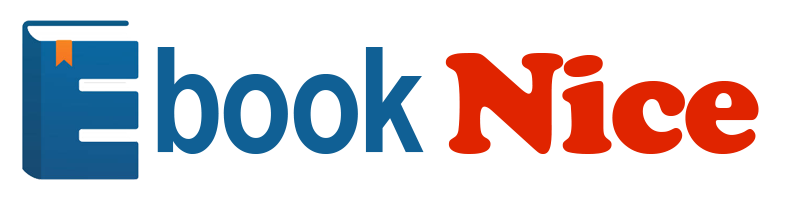
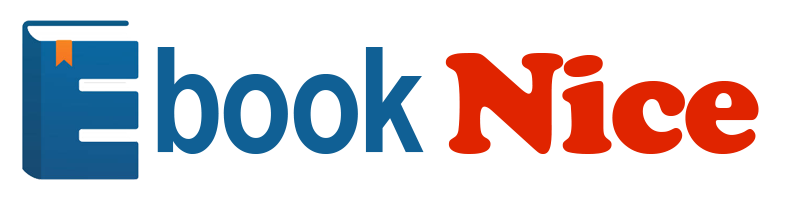
Most ebook files are in PDF format, so you can easily read them using various software such as Foxit Reader or directly on the Google Chrome browser.
Some ebook files are released by publishers in other formats such as .awz, .mobi, .epub, .fb2, etc. You may need to install specific software to read these formats on mobile/PC, such as Calibre.
Please read the tutorial at this link. https://ebooknice.com/page/post?id=faq
We offer FREE conversion to the popular formats you request; however, this may take some time. Therefore, right after payment, please email us, and we will try to provide the service as quickly as possible.
For some exceptional file formats or broken links (if any), please refrain from opening any disputes. Instead, email us first, and we will try to assist within a maximum of 6 hours.
EbookNice Team
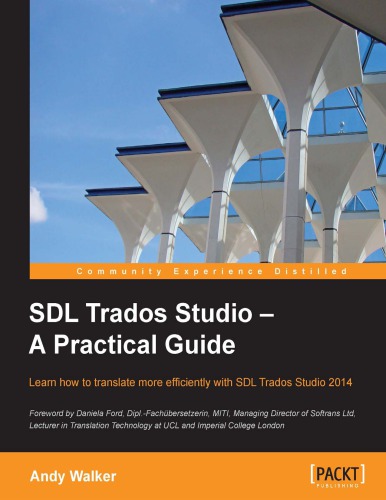
Status:
Available4.7
39 reviews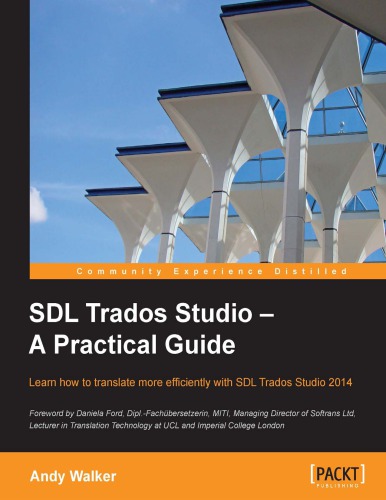
ISBN 10: 1849699631
ISBN 13: 9781849699631
Author: Andy Walker
Book Description
This book breaks down the fundamental topics of SDL Trados Studio into clear, task-oriented steps that will help you apply them to your translation work speedily and efficiently. This book is designed for translators who are new and have some knowledge of SDL Trados Studio. This book will get you acquainted with its features quickly and enhance your knowledge to get the best out of this tool. Previous knowledge of SDL Trados would be useful but not required but working knowledge of translating tools is assumed
What you will learn
Navigate and customize the new SDL Trados Studio 2014 interface
Create translation memories and use them to make your work more efficient
Understand how tags work to preserve the formatting and functionality of your document
Produce word counts for quoting and billing
Harness the power of SDL Trados Studio for reviewing, editing, and checking
Work with projects to store translation settings and translate groups of files
Manage terminology to get automatic matches without having to look things up
Align previously translated material into a translation memory
1. Getting Started with SDL Trados Studio
Installing SDL Trados Studio
Selecting languages when installing the Freelance version
Running SDL Trados Studio for the first time
Navigating the interface
The Navigation pane
OpenExchange apps
The navigation buttons
The application ribbon
The File menu
Ribbon tabs and groups
Customizing the interface
Getting help
Summary
2. Creating and Using Translation Memories
Creating a folder structure
Creating a translation memory
Selecting a translation memory
Using automated translation providers
Working with more than one translation memory
Adding a further translation memory
Options in the Open Document dialog box
Working with the translation memories list
Organizing your translation memories
Summary
3. Translating a File
The Editor view
The Editor view ribbon
Translating a file in SDL Trados Studio
Opening an individual document for translation
Translating in the side-by-side editor
Translating the text
The Translation Results window
Inserting matches from the TM
No matches from your TM?
Using more than one TM
Editing a confirmed segment
Clearing the target segment
Tracking your progress
Saving your bilingual document
AutoSave
Closing and reopening a bilingual file
Concordance – searching inside the TM
Automatic concordance searches
An easy way to insert numbers
Auto-propagating segments
Auto-propagated 100% matches with placeables
Standard Windows shortcuts
Splitting and merging segments
Splitting a segment into two
Adding line breaks inside segments
Editing the source segment
Multiple translations of the same source segment
Merging two or more consecutive segments
Merging segments over hard returns
Customizing the keyboard shortcuts
Standard formatting and special characters
Automated translation
Previewing your translation
Generating the translated document
AutoSuggest technologies
AutoText
AutoSuggest dictionaries
Generating an AutoSuggest dictionary
Customizing the Editor view
Summary
4. Formatting and Tags
Different formatting penalty
Inserting formatting
Inserting and working with tags
Inserting single tags
Inserting tag pairs
Displaying information about tags
Displaying Tag Id numbers
Dealing with tag-heavy segments
Copy Source to Target commands
Removing formatting and tags
Ghost tags
Tag verification
Summary
5. Word Counts and Billing Information
About word counts
Using the sample file
Performing an analysis
Analyzing an individual document
Analyzing files in a project
Configuring the settings
The Analyze Files report
Match types
Saving the report
Aggregating the figures
Analyzing files without a TM
Summary
6. Editing and Quality Assurance
Working in Review mode
Opening a file for review
The Review tab
Approving and rejecting segments
Moving through a document
Interpreting the fuzzy match icons
Checking the spelling
Working with comments
Tracking your changes
Activating Track Changes
Editing your work with Track Changes
Preserving tracked changes in translated documents
Previewing the effect of tracked changes
What if your source file already contains tracked changes?
Find and Replace
The Display Filter
Quality assurance checks
Configuring the QA Checker
Verifying a file
Keeping a record of mistakes reported
Correcting reported mistakes
Auto-propagate settings
Converting SDLXLIFFs to Word documents
Summary
7. Working with Projects
Working in a project
Reasons to use a project
Creating a project
About file usage
Translating files in a project
Opening an existing project
Global profile settings versus active project settings
Reusing your project settings
Useful options in the Projects view
Adding files to an existing project
Generating and locating translated documents
Useful batch tasks
Finding and replacing text in multiple SDLXLIFFs
Merging files into one SDLXLIFF
Merging files during project creation
Merging files on the fly with QuickMerge
Tools for project managers
PerfectMatch
Project packages
How project packages work
Creating a project package
Opening a project package
Returning translated or reviewed files
Opening a return package
About project translation memories
Summary
8. Managing Terminology
Managing terminology in MultiTerm
Essential information about MultiTerm termbases
Creating a simple termbase
Modifying an existing termbase
Using termbases in SDL Trados Studio
Selecting termbases in SDL Trados Studio
Using termbases during translation
Adding entries to a termbase during translation
Inserting termbase matches into your translation
Three ways to insert terms
Configuring how termbase matches are displayed
Converting terminology between MultiTerm and Excel
Glossary Converter tool
Preparing your terminology before import
Converting from Excel to MultiTerm
Converting from MultiTerm to Excel
Converting glossaries with MultiTerm Convert
Preparing your terminology before import
Stage 1 – running MultiTerm Convert
Stage 2 – creating a new termbase from your structure file
Stage 3 – importing the content
Importing into an existing termbase
Summary
A. Working with Files from Earlier Versions of Trados
Converting SDL Trados 2007 memories
Importing TTX and ITD files
Opening TTX and ITD files in the Editor
Opening bilingual Word files in the Editor
Summary
B. Managing Translation Memories
Maintaining translation memories
Opening a TM
Finding and replacing text in a TM
Standard find and replace operations
Finding text in both source and target
Running multiple find and replace operations
Filtering text to find and replace
Applying filters when searching TMs
Editing and deleting TUs
Importing and exporting TMs
Exporting a TM
Importing a TM
Merging memories with different sublanguages
Working with TM fields
Using TM fields during translation
Filtering on TM fields during translation
Using a filter to modify fields in the TM
Alignment
Aligning files
Alignment penalty
Summary
Index
sdl trados studio tutorial
sdl trados studio 2021 tutorial
trados studio training
trados studio tutorial
trados studio 2021 tutorial
sdl trados studio
sdl studio
Tags: Andy Walker, SDL, Trados