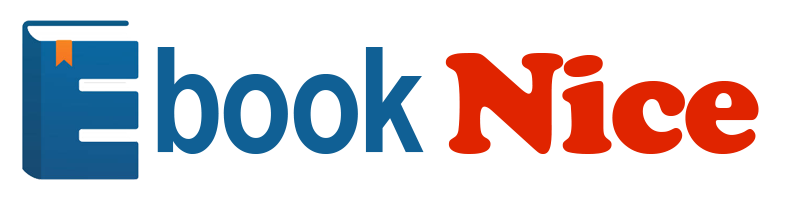
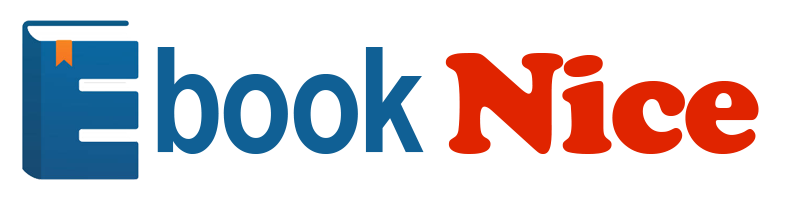
Most ebook files are in PDF format, so you can easily read them using various software such as Foxit Reader or directly on the Google Chrome browser.
Some ebook files are released by publishers in other formats such as .awz, .mobi, .epub, .fb2, etc. You may need to install specific software to read these formats on mobile/PC, such as Calibre.
Please read the tutorial at this link. https://ebooknice.com/page/post?id=faq
We offer FREE conversion to the popular formats you request; however, this may take some time. Therefore, right after payment, please email us, and we will try to provide the service as quickly as possible.
For some exceptional file formats or broken links (if any), please refrain from opening any disputes. Instead, email us first, and we will try to assist within a maximum of 6 hours.
EbookNice Team
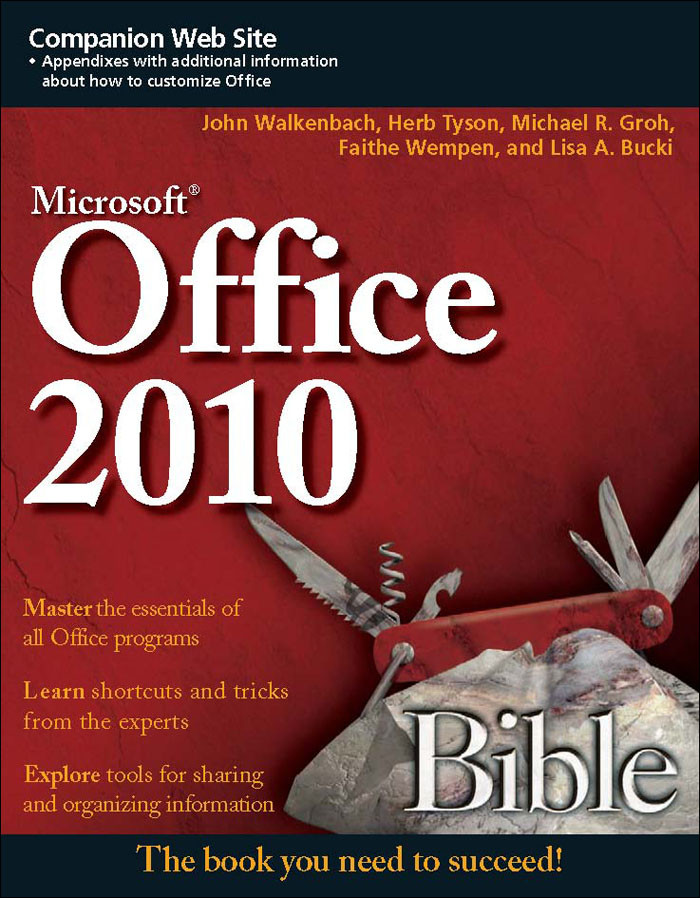
Status:
Available5.0
11 reviews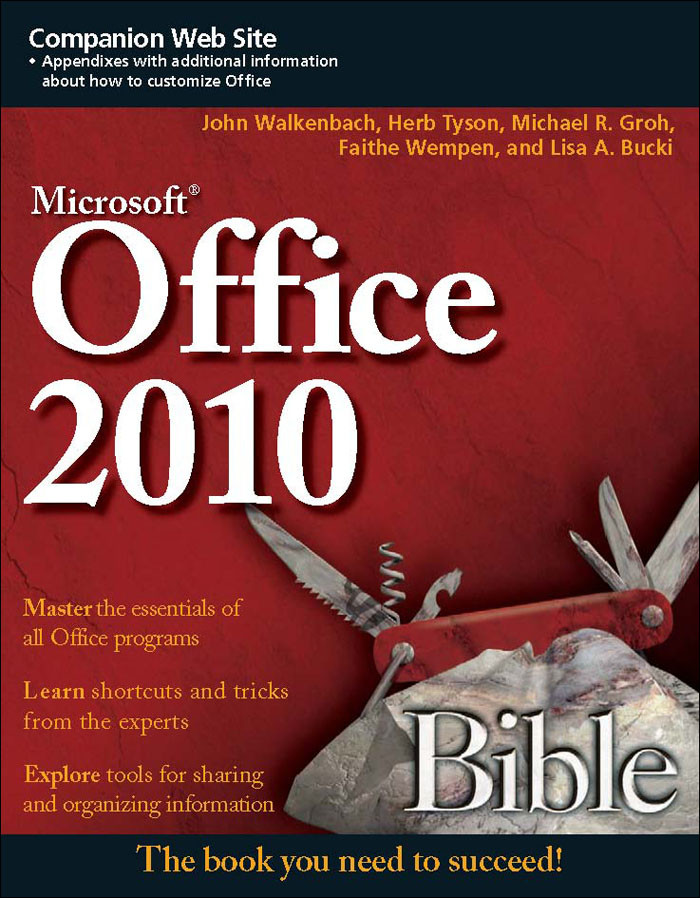
ISBN 10: 0470591854
ISBN 13: 9780470591857
Author: John Walkenbach, Herb Tyson, Michael R Groh, Faithe Wempen, Lisa A Bucki
Master PowerPoint and improve your presentation skills-with one book! It's no longer enough to have slide after slide of text, bullets, and charts. It's not even enough to have good speaking skills if your PowerPoint slides bore your audience. Get the very most out of all that PowerPoint 2010 has to offer while also learning priceless tips and techniques for making good presentations in this new PowerPoint 2010 Bible. Well-known PowerPoint expert and author Faithe Wempen provides formatting tips; shows you how to work with drawings, tables, and SmartArt; introduces new collaboration tools; walks you through five special presentation labs; and more. Explores the newest features in PowerPoint 2010, the new version of Microsoft's presentation software included in Microsoft Office 2010 Provides priceless tips and techniques for engaging your audience with compelling presentations Covers formatting including tables and working with Layouts, Themes, and Masters Demonstrates how to work with drawings, SmartArt, photos, charts, sounds, music, video, and data from other sources Explains how to use kiosks, mass distribution, and collaboration-including the SharePoint Portal-while preparing or presenting a presentation It's the book you need to succeed with PowerPoint 2010 and your next live presentation!
Part I: Building Your Presentation
Chapter 1: A First Look at PowerPoint
Who Uses PowerPoint and Why?
What's New in PowerPoint 2010?
Learning Your Way around PowerPoint
Changing the View
Zooming In and Out
Enabling Optional Display Elements
Opening a New Display Window
Using the Help System
Using PowerPoint Support Resources
Understanding Product Activation
Summary
Chapter 2: What Makes a Great Presentation?
Qualities of an Effective Presentation
Developing Your Presentation Action Plan
Choosing and Arranging the Room
Choosing Your Attire
Keeping the Audience Interested
Managing Stage Fright
Summary
Chapter 3: Creating and Saving Presentation Files
Starting a New Presentation
Saving Your Work
Setting Passwords for File Access
Closing and Reopening Presentations
Setting File Properties
Managing Files from Within PowerPoint
Summary
Chapter 4: Creating Slides and Text Boxes
Creating New Slides
Inserting Content from External Sources
Managing Slides
Using Content Placeholders
Creating Text Boxes Manually
Working with Text Boxes
Summary
Chapter 5: Working with Layouts, Themes, and Masters
Understanding Layouts and Themes
Changing a Slide's Layout
Applying a Theme
Changing Colors, Fonts, and Effects
Creating and Managing Custom Color and Font Themes
Changing the Background
Working with Placeholders
Customizing and Creating Layouts
Managing Slide Masters
Managing Themes
Summary
Chapter 6: Formatting Text
Changing the Font
Changing the Font Size
Adjusting Character Spacing
Changing Font Color/Text Fill
Applying a Text Outline
Applying Text Attributes
Applying WordArt Styles
Applying Text Effects
Copying Formatting with Format Painter
Inserting Symbols
Inserting Math Equations
Summary
Chapter 7: Formatting Paragraphs and Text Boxes
Formatting Bulleted Lists
Formatting Numbered Lists
Setting Tabs and Indents
Adjusting Line Spacing
Changing Horizontal Alignment
Formatting Text Boxes
Summary
Chapter 8: Correcting and Improving Text
Finding and Replacing Text
Correcting Your Spelling
Setting the Editing Language
Using AutoCorrect to Fix Common Problems
Using AutoFormat As You Type
Using Smart Tags
Using the Research Tools
Summary
Chapter 9: Creating and Formatting Tables
Creating a New Table
Moving around in a Table
Selecting Rows, Columns, and Cells
Editing a Table's Structure
Applying Table Styles
Formatting Table Cells
Using Tables from Word
Integrating Excel Cells into PowerPoint
Summary
Part II: Using Graphics and Multimedia Content
Chapter 10: Drawing and Formatting Objects
Working with the Drawing Tools
Selecting Objects
Deleting Objects
Moving and Copying Objects
Understanding Object Formatting
Resizing Objects
Arranging Objects
Applying Shape or Picture Styles
Understanding Color Selection
Applying an Object Border
Applying an Object Fill
Applying Object Effects
Summary
Chapter 11: Creating SmartArt Diagrams
Understanding SmartArt Types and Their Uses
Inserting a Diagram
Editing SmartArt Text
Modifying SmartArt Structure
Modifying a Hierarchy Diagram Structure
Formatting a Diagram
Saving a SmartArt Diagram as a Picture
Summary
Chapter 12: Using and Organizing Clip Art
Choosing Appropriate Clip Art
About the Clip Organizer
Inserting Clip Art on a Slide
Clip Art Search Methods
Working with Clip Art Collections
Modifying Clip Art
Summary
Chapter 13: Working with Photographic Images
Understanding Raster Graphics
Importing Image Files into PowerPoint
Sizing and Cropping Photos
Adjusting and Correcting Photos
Compressing Images
Exporting a Photo from PowerPoint to a Separate File
Creating a Photo Album Layout
Summary
Chapter 14: Working with Charts
Understanding Charts
Starting a New Chart
Working with Chart Data
Chart Types and Chart Layout Presets
Working with Labels
Controlling the Axes
Formatting a Chart
Rotating a 3-D Chart
Working with Chart Templates
Summary
Chapter 15: Incorporating Content from Other Programs
Working with External Content: An Overview
Copying Content from Other Programs
Introducing OLE
Working with Linked and Embedded Objects
Exporting PowerPoint Objects to Other Programs
Summary
Chapter 16: Adding Sound Effects, Music, and Soundtracks
How PowerPoint Uses Sounds
Inserting a Sound File as an Icon
Configuring Sound Playback
Assigning a Sound to an Object
Adding a Digital Music Soundtrack
Adding a CD Audio Soundtrack
Using the Advanced Timeline to Fine-Tune Sound Events
Recording Sounds
Summary
Chapter 17: Incorporating Motion Video
Understanding Video Types
Placing a Video on a Slide
Managing Videos Between PCs and PowerPoint Versions
Changing the Video's Formatting
Specifying Playback Options
Troubleshooting Video Problems
Summary
Chapter 18: Creating Animation Effects and Transitions
Assigning Transitions to Slides
Animating Slide Content
Layering Animated Objects
Summary
Part III: Interfacing with Your Audience
Chapter 19: Creating Support Materials
The When and How of Handouts
Creating Handouts
Creating Speaker Notes
Printing an Outline
Exporting Handouts or Notes Pages to Word
Summary
Chapter 20: Preparing for a Live Presentation
Starting and Ending a Show
Using the On-Screen Show Controls
Using the On-Screen Pen
Hiding Slides for Backup Use
Using Custom Shows
Creating and Using Sections
Giving a Presentation on a Different Computer
Working with Audio-Visual Equipment
Summary
Chapter 21: Designing User-Interactive or Self-Running Presentations
Understanding User Interactivity
Navigational Control Basics
Creating Text Hyperlinks
Creating Graphical Hyperlinks
Using Action Buttons
Creating Self-Running Presentations
Recording Narration and Timings
Using Kiosk Mode
Setting Up a Secure System
Summary
Chapter 22: Preparing a Presentation for Mass Distribution
Working with File Properties
Checking for Compatibility and Usability
Limiting User Access to a Presentation
Publishing a Presentation on a CD or DVD
Converting a Presentation to a Video File
Making a Movie DVD of a Presentation
Broadcasting a Slide Show
Working with the PowerPoint Viewer
Summary
Chapter 23: Sharing and Collaborating
Working with Comments
Comparing and Merging Presentations
Sharing Your Presentation File on a LAN
Sending a Presentation via E-Mail
Sharing a Presentation with Windows Live
Creating a SharePoint Slide Library
Summary
Chapter 24: Customizing PowerPoint
Setting Program Defaults
Configuring the Trust Center
Customizing the Ribbon
Customizing the Quick Access Toolbar
Managing Add-Ins
Customizing the Status Bar
Summary
Tags: John Walkenbach, Herb Tyson, Michael R Groh, Faithe Wempen, Lisa A Bucki, Office, Bible