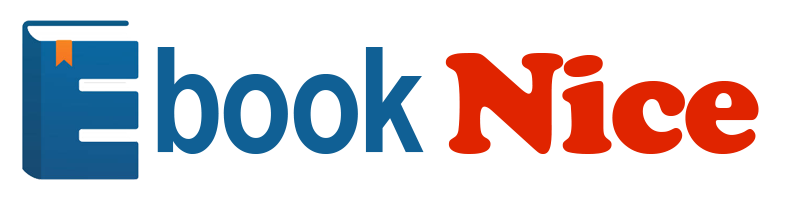
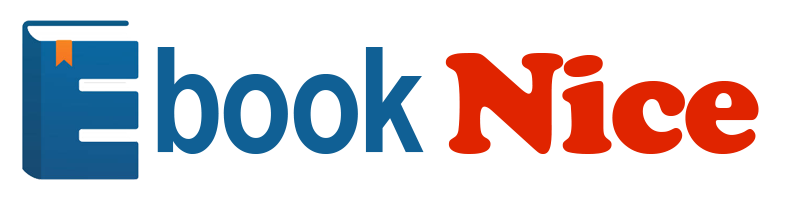
Most ebook files are in PDF format, so you can easily read them using various software such as Foxit Reader or directly on the Google Chrome browser.
Some ebook files are released by publishers in other formats such as .awz, .mobi, .epub, .fb2, etc. You may need to install specific software to read these formats on mobile/PC, such as Calibre.
Please read the tutorial at this link. https://ebooknice.com/page/post?id=faq
We offer FREE conversion to the popular formats you request; however, this may take some time. Therefore, right after payment, please email us, and we will try to provide the service as quickly as possible.
For some exceptional file formats or broken links (if any), please refrain from opening any disputes. Instead, email us first, and we will try to assist within a maximum of 6 hours.
EbookNice Team
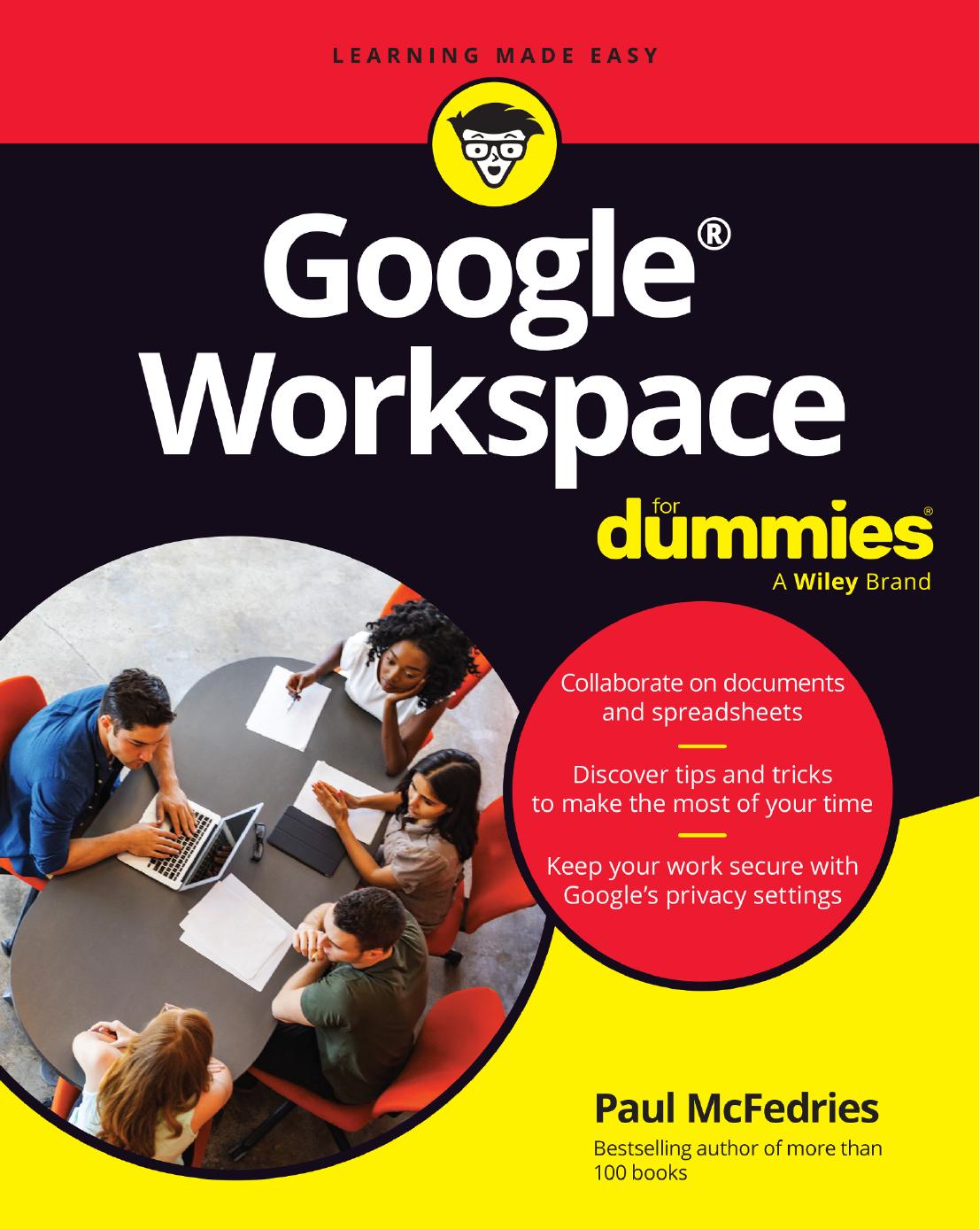
Status:
Available5.0
10 reviews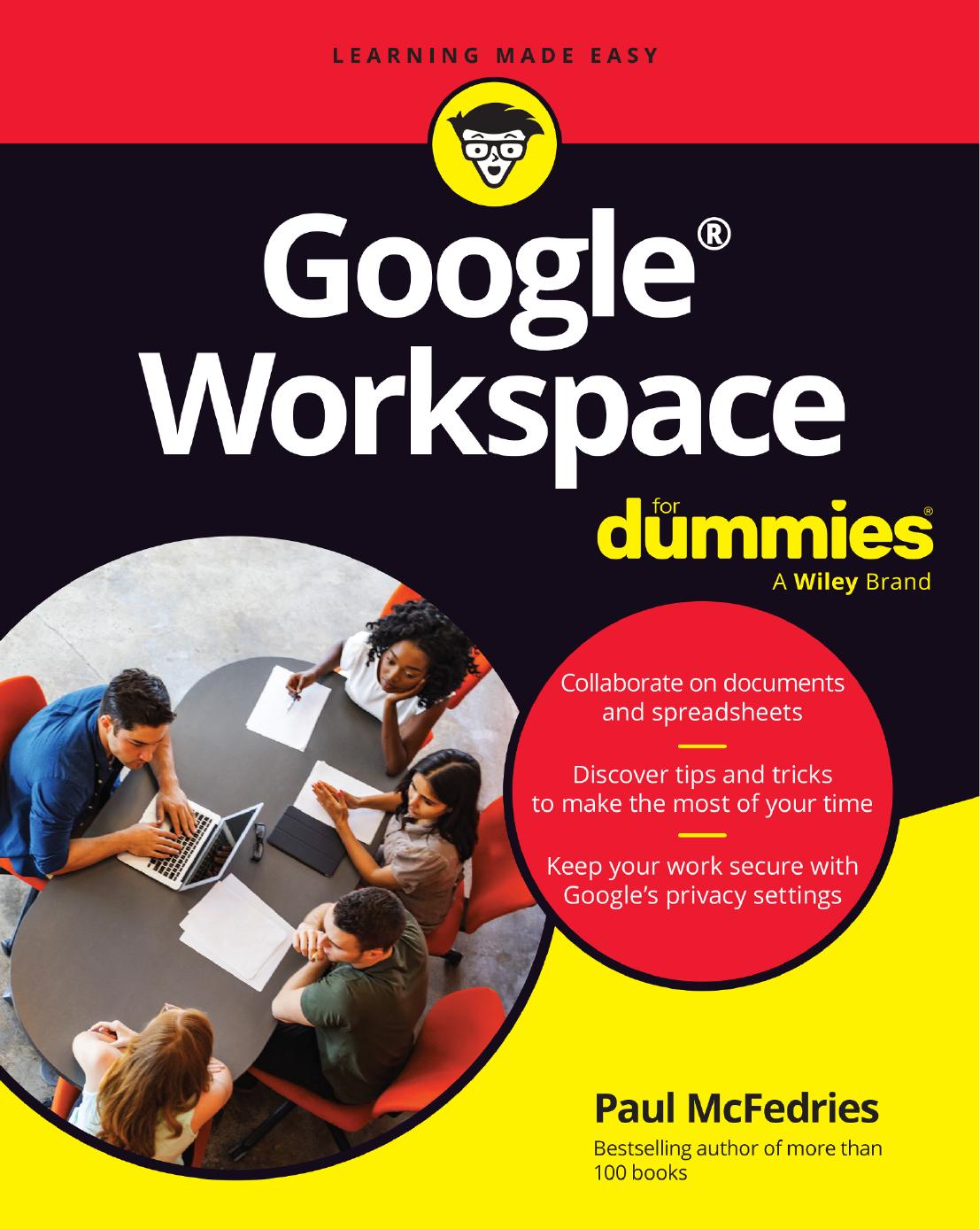
ISBN-10 : 1394253234
ISBN-13 : 9781394253234
Author: Paul McFedries
Google Workspace For Dummies is here to show you the tips and tricks for upping your productivity with Google's cloud-based software suite. This book includes jargon-free instructions on using Gmail, Calendar, Docs, Sheets, Drive, Chat, and Meet. You'll learn about the AI features, updated security, compatibility with other apps, picture-in-picture capability for video meetings, and beyond. Plus, you'll get info on Google's Forms and Notes feature that makes it simple to gather and share data and stay up-to-date with your team. It's easier than ever to collaborate securely in the cloud, thanks to this Dummies book.
Part 1: Keeping Your Affairs in Order
Chapter 1: Google Workspace: The 50¢ Tour
What Is Google Workspace?
What You Get with Google Workspace
Using Apps Online — Really? Here Are the FAQs
Introducing Online Collaboration
Going Mobile
Chapter 2: Taming the Email Beast
Rhymes with Email: Getting to Know Gmail
The Outbox: Sending an Email Message
The Inbox: Handling Incoming Messages
Dealing with the Onslaught
Chapter 3: Places to Go, People to See: Managing Your Calendar
Navigating the Calendar Window
Changing the Calendar View
Time Traveling: Changing the Date
Setting Your Social Schedule: Entering Events
Going Calendar Crazy: Adding Even More Calendars
Chapter 4: Friends, Romans, Countrymen: Managing Your Contacts
Eyeballing the Contacts App
Populating Your Contacts List
Managing Your Contacts
Doing Stuff with Your Contacts
Part 2: Making Stuff: Documents, Spreadsheets, and More
Chapter 5: Getting Started with Docs
Opening Docs
Touring the Google Docs Home Page
Creating a Shiny, New Document
Checking Out the Document Screen
Dealing with Documents
Learning Some Editing Basics
Writing and Refining Text with AI
Search and Ye Shall Replace
Checking Spelling and Grammar
Chapter 6: Looking Good: Formatting Documents
Making Your Characters Look Good
Making Your Lines and Paragraphs Look Good
Making Looking Good Look Easy with Styles
Making Lists, Optionally Checking Them Twice
Making a Splash: Adding Graphics
Chapter 7: Fiddling with Document Layout
Building a Table with Your Bare Hands
Headers and Footers from Head to Toe
Changing the Page Setup
Working with Columns, Just Like the Pros
Show Your Work: Adding Footnotes
Chapter 8: Getting Started with Sheets
Opening Sheets
Touring the Google Sheets Home Page
Creating a Spreadsheet
Checking Out the Spreadsheet Screen
Dealing with Spreadsheets
Understanding Sheet Cells
Entering Data
Working with Ranges
Formatting a Cell
Working with Columns and Rows
Chapter 9: Crunching Numbers
Building Formulas
Using Functions for More Powerful Formulas
Using a Range as a Database
Visualizing Data with Charts
Building Pivot Tables
Chapter 10: Creating Eye-Popping Presentations
Opening Slides
Touring the Google Slides Home Page
Creating a New Presentation File
Checking Out the Presentation Screen
Dealing with Presentations
Working with Slides
Working with Theme Builder
Formatting Slide Text
Animating Your Slides
Running a Slide Show
Generating Images with AI
Part 3: Collaborating with Your Team
Chapter 11: Collaborating on Files
Sharing a File
Dealing with Shared Files
Working on a Shared File
Reviewing a Shared File
Chapter 12: Collaborating with Calendar
Inviting Guests to a Meeting
Responding to a Meeting Invitation
Sharing Your Calendar
Subscribing to a Shared Calendar
Importing Events
Exporting Events
Chapter 13: Setting Up Video Meetings
What Do You Need to Use Meet?
Starting a Video Meeting
Joining a Video Meeting
Customizing Video Meeting Settings
Sharing Resources During a Video Meeting
Chapter 14: Chatting with Your Team
Chatting, Google Workspace Style
Exchanging Messages
Collaborating with Chat
More Collaboration: Congregating in a Chat Space
Chapter 15: Collaborating with Groups
Why Create a Group?
Investigating the Groups Home Page
Understanding Group Roles
Finding a Group
Joining a Group
Posting Messages
Responding to Posts
Creating a Group
Chapter 16: Collaborating with Forms and Notes
Gathering Info with Forms
Sharing Notes with Keep
Part 4: The Part of Tens
Chapter 17: Ten Tips for Working from Home
Set Your Working Hours
Show Your Availability
Tell Chat to Chill for a While
Keep Up the Face-to-Face Communication
Know Which Communications Tools to Use
Add Time Zones in Your Calendar
Configure Calendar for Speedy Meetings
Read Email from Another Account
Handle Microsoft 365 Documents
Set Up Your Video Conference Space
Chapter 18: Ten Really Useful Gmail Settings
Five Splendiferous Send Settings
Five Stupendous Read Settings
Chapter 19: Ten Ways to Enhance Privacy and Security
Make Sure Your Wi-Fi Network Is Locked Up Tight
Secure Your Google Account with a Strong Password
Enable Google’s Two-Step Verification
Set Up Your Contact Verification Methods
Hide Images in Gmail Messages
Blocking Senders in Gmail
Choose Who Can Access Your Personal Info
Manage Your Activity Controls
Manage Your Devices
Manage Third-Party Apps
google workspace for dummies pdf
how does google workspace work
how do i use google workspace
how can i get google workspace for free
how to use google workspace free
Tags: Google Workspace, Dummies, Dummies Computer, Paul McFedries